One of the most frequent questions we get on Teachlr is:
Do online courses include certificates?
Yes, and they’re absolutely FREE. (Really). Every course you take on Teachlr (both paid and free) includes its certificate without any additional cost.
But doubts usually don’t end here. We answer more questions.
What are certificates?
Certificates are files issued by Teachlr which prove that you have used the tools to acquire new knowledge in a certain area through an online course. You must have viewed 100% of the content (including readings and other files) to activate your corresponding certificate.
You download certificates in PDF, enabling you to save and print them. You also get your own URL, which allows you to see them on the cloud indefinitely.
Certificates include your name, the date of completion and the signature of the teacher.
What’s the use of certificates?
The use you give them is up to you. Attach them in your CV or add them in your LinkedIn profile. The certificates are solid proof that you have invested time to learn new useful skills for your personal and professional life.
How can I get my certificate?
It’s simple. To see your certificate, go to your profile and then click on the LEARNING section. You’ll see a list with the courses you’re taking or have taken. On the box of the course you have completed, there is a message that reads: SEE CERTIFICATE. After you click on it, your certificate will appear in a new tab.
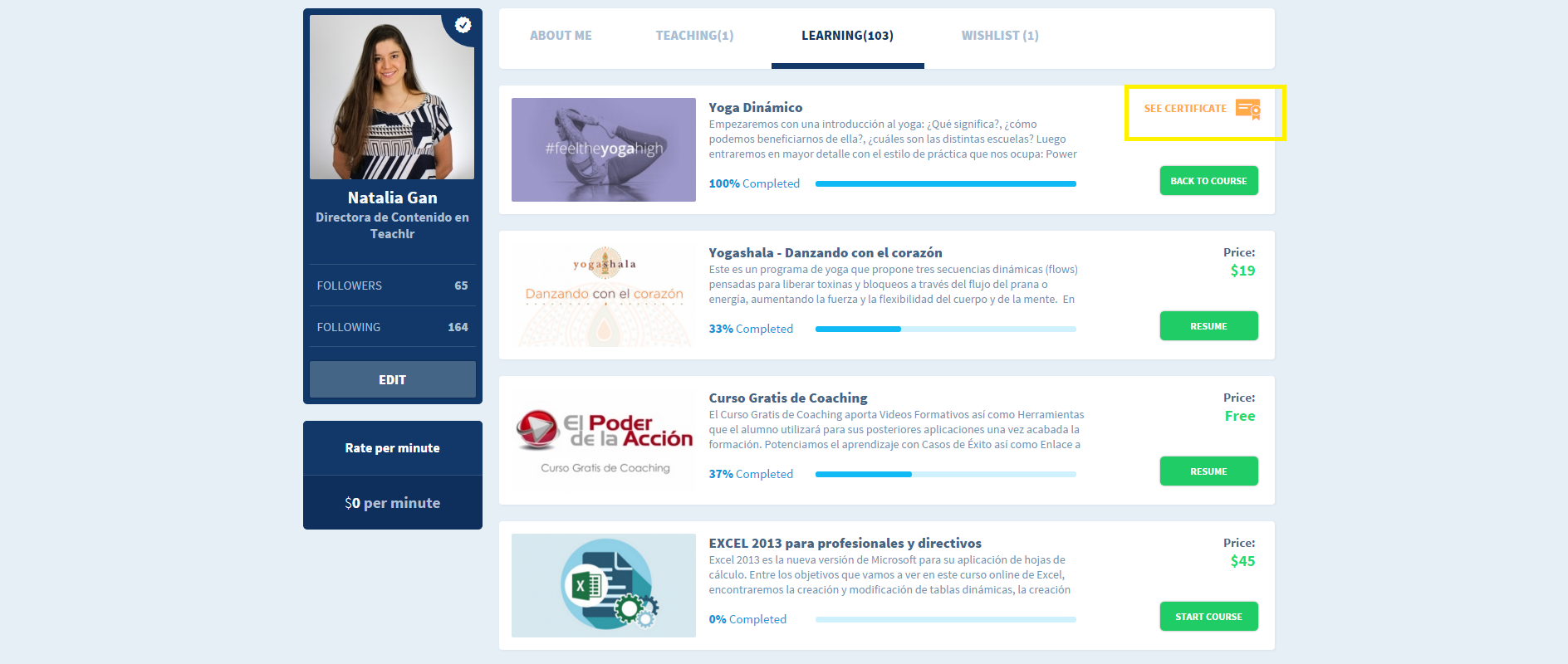
Another way is by going to the page of the course. At the top you’ll see a bar that indicates your progress with a message that reads: 100% COMPLETED. Besides the bar, click on the symbol of the diploma and that’s it.
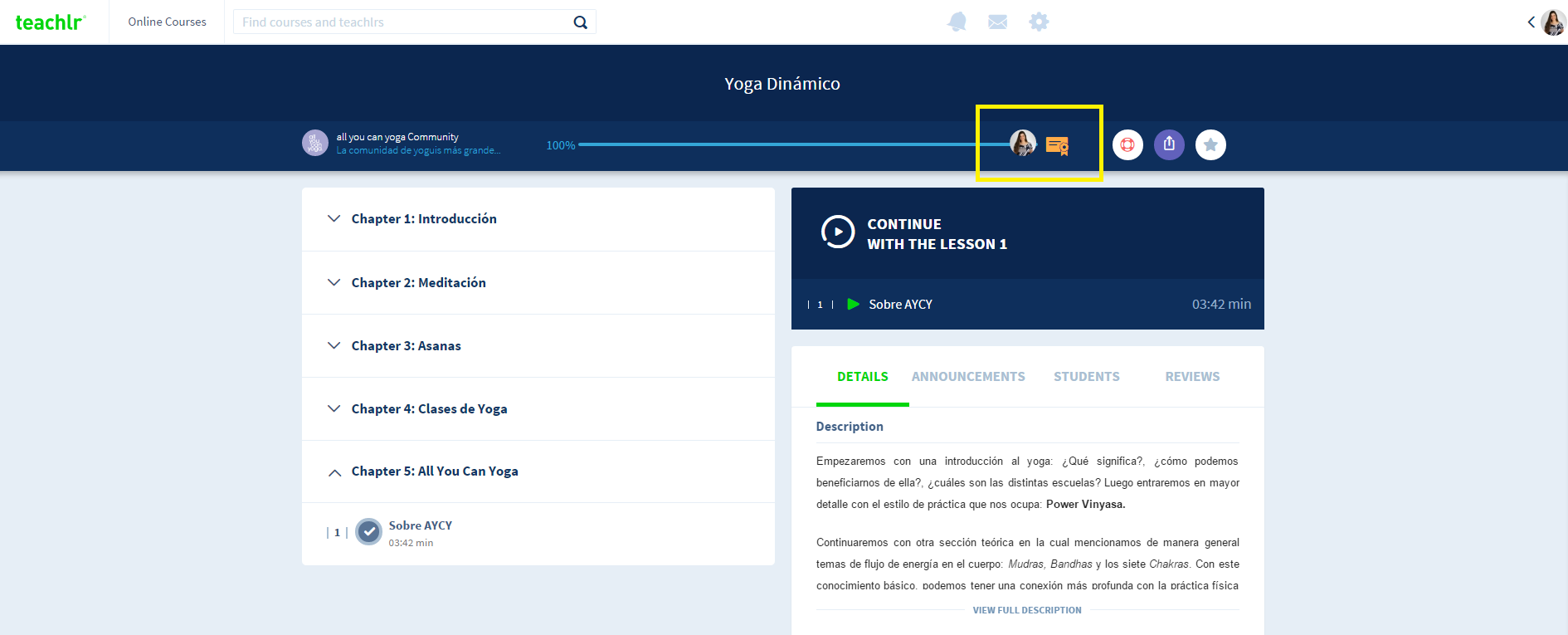
Either way, once you finish the course, you will automatically receive an email with the links that lead you to the certificate page so you can see, download and print it. Don’t forget to check your inbox.
Mistakes occur. What can I do if my name is not written correctly on the certificate?
You can modify your name in the SETTINGS. First, close the tab of the certificate. Click on your avatar (upper right corner) and select the option, SETTINGS. Type in your name correctly and then click on SAVE. Refresh the page (ctrl+r) and then open the certificate once again. Your name should have been modified automatically.
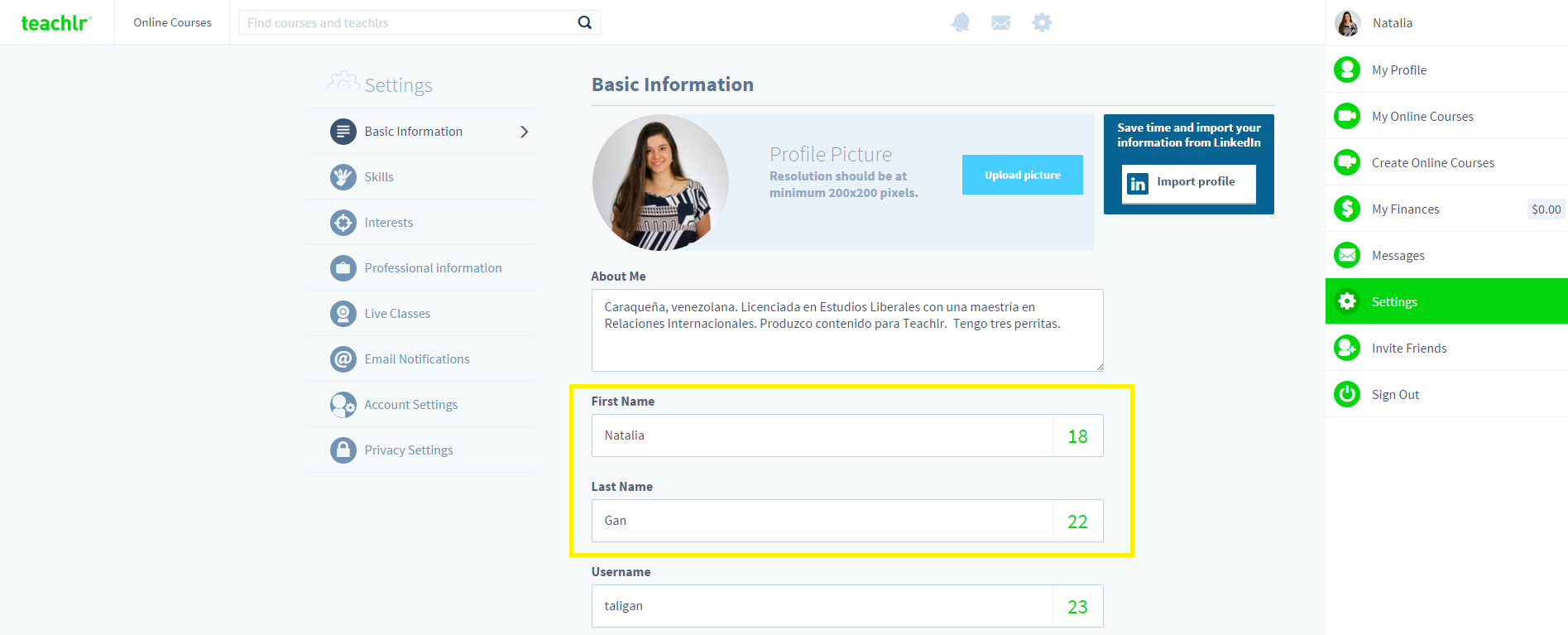
In Teachlr we work for you, our users. We create, develop and implement every feature to make your experience better.
Would you like to be able to do other things or see another tool on Teachlr? Tell us in the comments. We grow with your feedback.


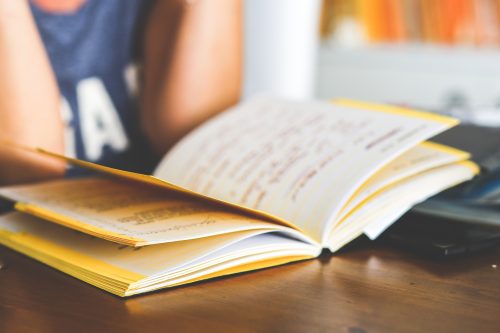


Buenas noches:
Acabo de tomar el curso introductorio de Psicología del deporte, sin embargo la lección 15, el video reflexión no se encuentra disponible, por lo que me sale que no culminé el curso aún y no puedo obtener el certificado.
Que se hace en estos casos?
Agradezco puedan atender mi solicitud.
Hola:
Por favor escríbenos al correo info@teachlr.com con tu nombre de usuario.